
Resistor R:
Capacitor C:
Cut-Off Frequency (f):
As a member of the Reverb Partner Program and as an Amazon Associate, StompboxElectronics earns from, and is supported by, qualifying purchases.
Using the RC Filter Cut-Off Frequency Calculator
Every low-pass and high-pass RC filter has a “threshold” frequency called the cut-off frequency. The cut-off frequency is the point at which a filter begins significantly attenuating the input signal. It marks the boundary between the frequencies allowed to pass through relatively unaltered and those that are increasingly suppressed.
There are a few alternative names given to the cut-off frequency, including -3dB frequency and knee frequency. Luckily this calculator will work regardless of the term you use!
To use the calculator, simply choose which values you want to calculate using the Solve for: drop-down box. The green input boxes are the ones you need to fill out. The result appears in whichever box is grey (the one you chose in the drop-down).
This calculator works for passive RC low-pass and passive RC high-pass filter circuits.
Calculating the Cut-Off Frequency
To calculate the cut-off frequency of a passive RC filter: multiply 2π, the resistance R, and the capacitance C. Then, take the inverse of the result. This is described in the following equation, which is what the tool above is based on:
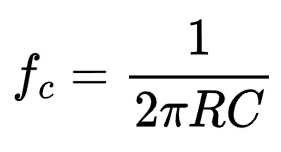
Calculating R and C
Sometimes you already have a desired cut-off frequency in mind when designing an RC filter. In fact, this is the case most of the time.
So, I’ve included the following equations for calculating the resistance and capacitance values. It takes in the desired cut-off frequency and either a resistor value for R or a capacitance value for C. The calculation is simply a rearrangement of the previous equation for calculating the cut-off frequency.
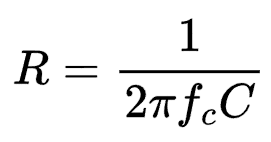
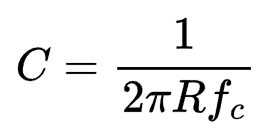
Rules for Resistor Values
The tool only allows an integer or decimal value into the resistance fields. Use the drop-down box on the side of each input box to convert the value between kilo ohms and ohms.
Rules for Capacitor Values
The tool only allows an integer or decimal value into the capacitance fields. Use the drop-down box on the side of each input box to convert the value between milliFarads, microFarads, nanoFarads, and picoFarads.
Rules for Frequency Values
Use the drop-down box on the side of the cut-off frequency input box to convert the value between Hertz, kHz, MHz, and GHz.
Meet the Author:
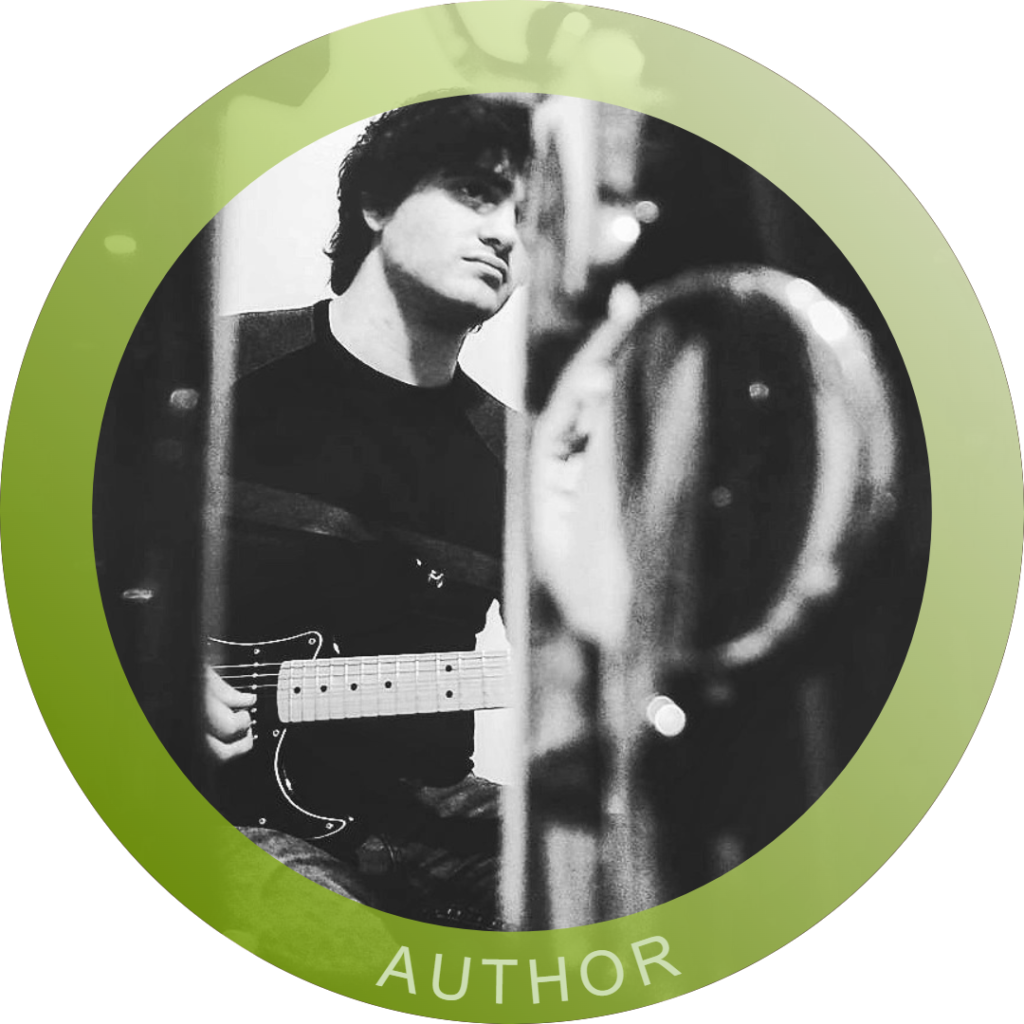
Hi, I’m Dominic. By day, I’m an engineer. By night, I repair and modify guitar effects! Since 2017, I’ve been independently modifying and repairing guitar effects and audio equipment under Mimmotronics Effects in Western New York. After coming out with a series of guitar effects development boards, I decided the next step is to support that community through content on what I’ve learned through the years. Writing about electronics gives me great joy, particularly because I love seeing what others do with the knowledge they gain about guitar effects and audio circuits. Feel free to reach out using the contact form!
