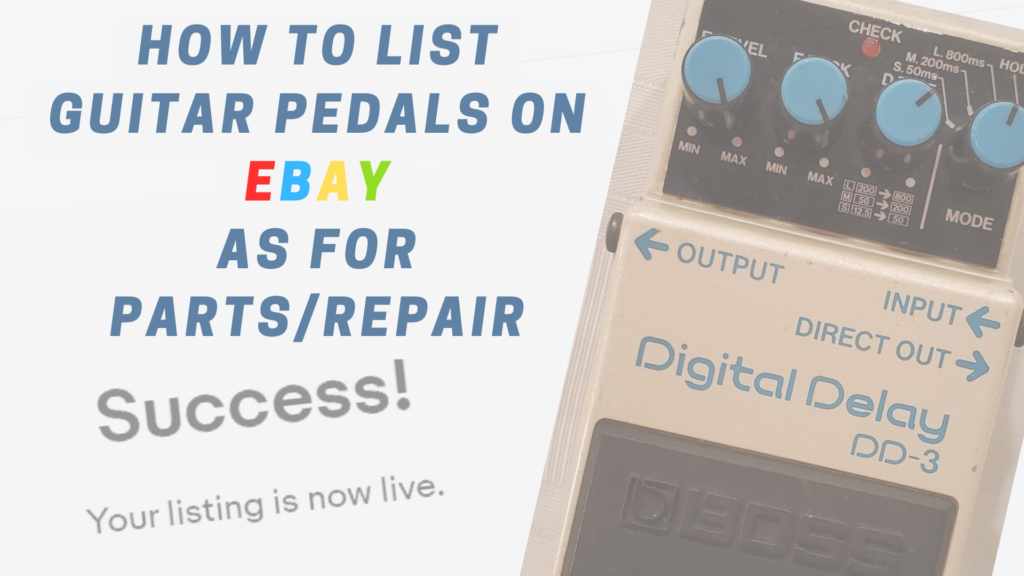
If you’re here, I’m sorry for your loss. The guitar pedal you once loved is now lost. It’s time to move on, and part of that is taking it out from the bottom of your closet and finding it a better home.
eBay can help with that. Technicians and hobbyists are out there waiting to buy broken guitar pedals. Because of this you can sell them off with relative ease when listed as For Parts or Repair.
This post shows you how to list a guitar pedal as for parts/repair, assuming you already have an eBay account. If you don’t have an eBay account, you can sign up here. I’m using a malfunctioned BOSS DD-3 as an example.
First, open eBay. Then, continue with the rest of the article to list your pedal.
As a member of the Reverb Partner Program and as an Amazon Associate, StompboxElectronics earns from, and is supported by, qualifying purchases.
Disclaimer: Stompbox Electronics and/or the author of this article is/are not responsible for any mishaps that occur as a result of applying this content.
1. Know What’s Wrong with the Pedal
The number one thing to do when selling a guitar pedal for parts/repair is to clearly define what is wrong with the pedal in the first place. Conduct a troubleshooting session and see if the pedal is really malfunctioning, or if it’s a result of user error.
Here are some questions to ask yourself that can give you an idea for describing the pedal’s behavior:
- Does the pedal turn ON or OFF?
- Does the LED light up when ON?
- Does the pedal pass signal in bypass mode?
- Does it pass signal in effect mode?
- Does the output have noise, hum, or any other sounds that aren’t natural to the pedal?
Do not try to hide the fact that the pedal does not function. Not only is this against eBay’s guidelines, it’s just not nice!
For example, the BOSS DD-3 that I’m listing functions great – it turns ON and OFF and even passes signal. The problem with my pedal is that the output signal is extremely weak no matter how high I bring up the Effect Level knob. It functions the same way whether operating off of a battery or power supply.
All of this information will be conveyed in the description of the eBay listing.
2. Take Pictures
The next step is to take pictures of the pedal and measure it’s length, width, height and weight.
For pictures, the camera on a standard smartphone works just fine. Be sure there is ample lighting for the pictures and that the background isn’t too busy. I used my kitcehn table, with a tablecloth as a background – simply because that was the best monotone material in my vicinity.
Here’s how my pictures came out. As you can see, they aren’t amazing – and they don’t have to be. All they need to do is convey the cosmetic condition of the pedal, along with any other visual cues that might help describe it.





3. Weigh & Measure the Pedal
Next, for accurate shipping calculations, you’ll want to weigh and measure the pedal. I use a 10-lb scale by Dyno, which was initially recommended to me and now serves me well for reselling.
To measure, a simple ruler or measuring tape will do. Remember that the pedal is going into a box, and that the dimensions you need to put into eBay will need to be the dimensions of the box you’re sending, not the pedal itself.
That said, in my experience measuring the pedal and padding on some inches on each dimension hardly ever makes a difference in shipping price.
In my case, the DD-3 measures approximately 3″ x 5″ x 3″ and weighs about 1lb 13oz.
4. Try to Find a Similar Previously Listed Pedal
eBay is a huge marketplace, so there’s a good chance the pedal that you’re trying to sell has been listed before. Using eBay’s search feature you may be able to find the same or similar model that someone has listed before.
Why is this important? Well, there’s a ton of descriptive data that eBay likes to ask you during the listing process. For example, the make/model of the device, the part number, serial number, etc. If you can find a listing of a similar product on eBay, then you can click a “Sell similar item” link/button on the listing’s page. Doing so will copy the data into your listing, so you won’t have to fill out all that information from scratch.
In my case, I typed “BOSS DD-3 For Parts Repair” into eBay’s search bar to see what would come up. I found this listing:
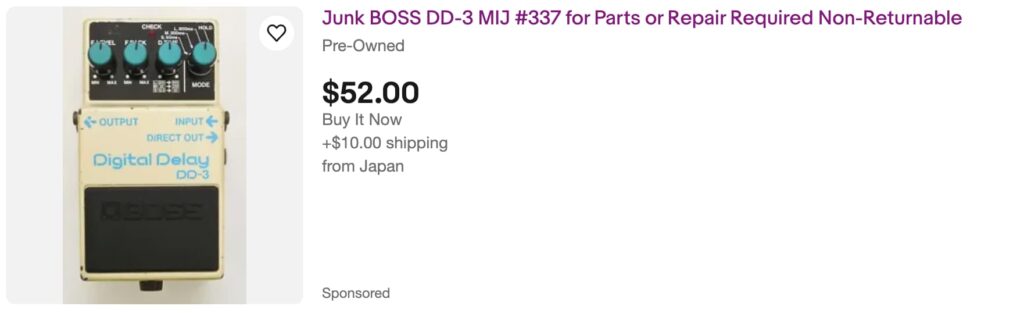
Not exactly what I have (my DD-3 was built in Taiwan, not Japan) but it’s the only similar listing that came up, so it’s better than nothing. Clicking on the heading brings you to the listing. Under the product’s featured image there is a “Sell now” button.

Clicking on the Sell Now button will start a new listing.
If you cannot find a similar listing for your guitar pedal, then consider looking up your guitar pedal without “For Parts/Repair” after it in the search bar. Even if the listing is not exact, it can still help filling in meta data like make, model, country of manufacturer, etc.
5. Fill out the Listing Details
So you’ve started the listing process and it’s time to fill in the details about what you’re selling. You’ll need to do the following:
- Set up the title of your listing
- Fill in specific information about the item
- Add at least 1 photo of the item
- Write up a description of the item
Setting Up the Listing Title
The first thing to do is change the title. Make it very clear and concise. Between 55 and 80 characters is what to aim for in terms of length. For the DD-3, I set the title to BOSS DD-3 DIGITAL DELAY GUITAR EFFECT PEDAL – FOR PARTS/REPAIR (DD-3A Version).

Note that the details are omitted and saved for the description, which will be addressed later. For those interested in repairing the pedal, I included the circuit board version “DD-3A”. It’s not necessary, but in this case I believe it will help give whoever wants to repair it an idea for what they’re getting into.
Item Specifics
The next section is called “Item Specifics”. These most likely need to be edited, so click the “Change” link to the right.
Required Fields
There are at least three required fields:
- Condition
- Type
- Brand
In our case, the Condition field value is required to be For parts or not working.
The Type field needs to be the type of guitar effect – Overdrive, Distortion, Reverb, etc. In my case, it’s Delay.
The Brand is the guitar pedal company that manufactured the pedal. For the DD-3, it’s BOSS. For a Rat Distortion, it’s ProCo. Et cetera.
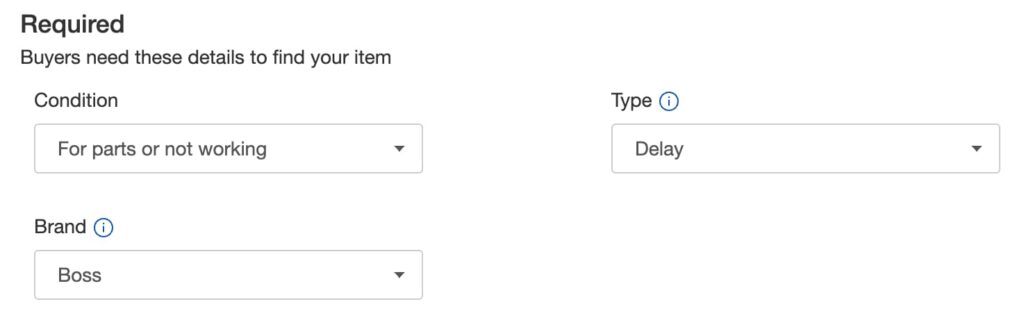
Recommended
Under Recommended there are usually a handful of suggested fields/meta data to add. These might differ from one pedal to the next, but for me they appear like this:
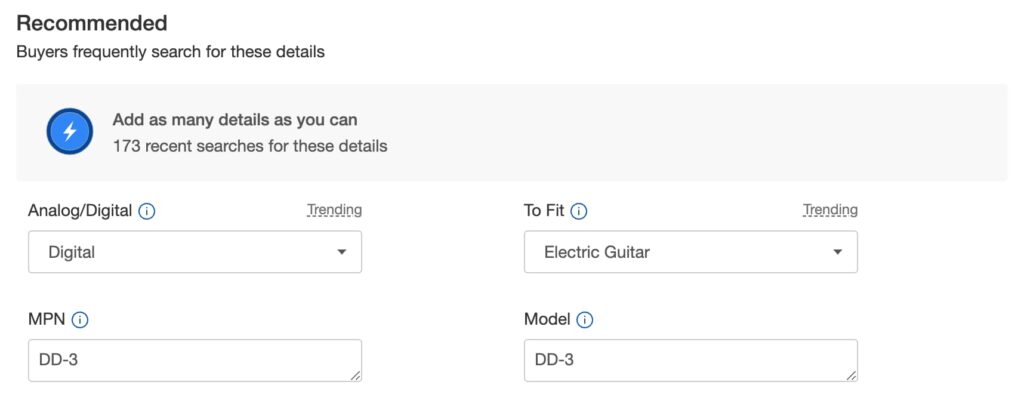
Additional
The third section under Item Specifics is headlined Additional. This section holds any other field data might be relevant to the listing. In my case, it held the wrong Country/Region of Manufacturing and I had to change it from Japan to Taiwan.
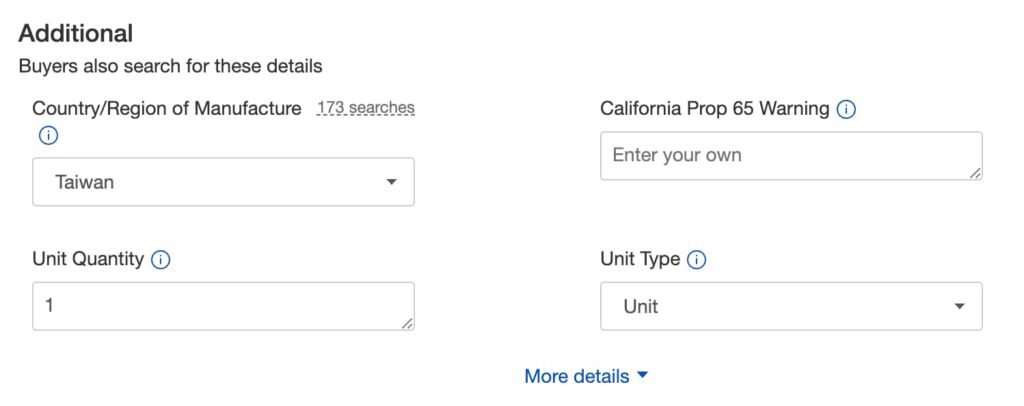
Be sure to open the “More details” drop-down and double-check other field values. They might need to be changed to better match your item.
Add the Photos
Now it’s time to add the photos! Migrate the photos you took on your phone to your computer. Under the Add a photo section, simply click and drag the photos you want into the listing.
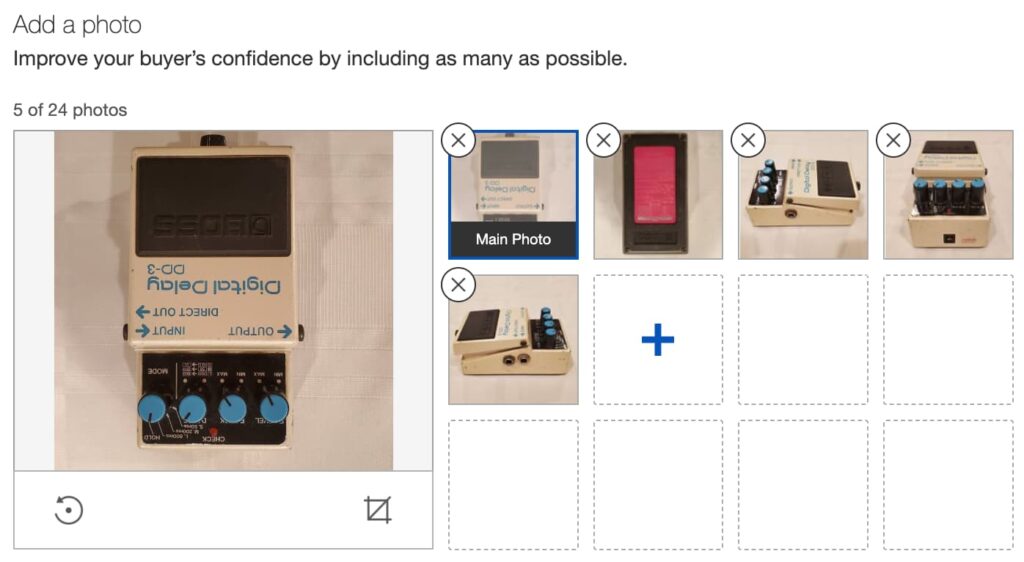
eBay provides a workable interface for editing the photo. You can rotate the thumbnails and crop them to fit the square eBay theme.
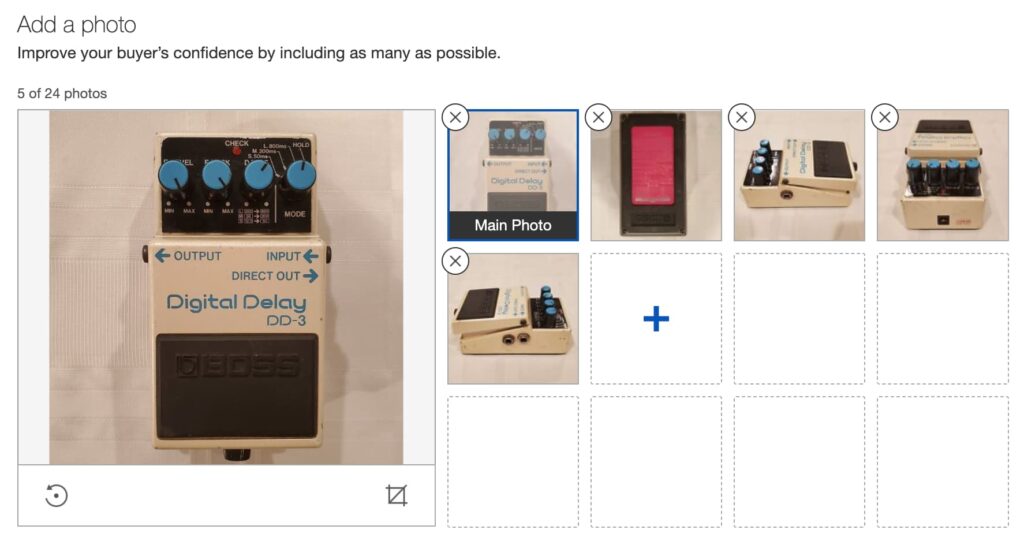
For editing images, I recommend Canva and Squoosh. These are popular web-based tools that can be used to edit and crop images.
Write the Description
The description is technically optional, but if you’re putting up a pedal as for parts/repair then it is almost a requirement to fill it in with useful information about what is wrong with the pedal.
In my years of repairing guitar pedals, I would be much more inclined to purchase a guitar pedal as for parts/repair if I knew what was wrong with it at the outset. If the description does not hold much information then I wouldn’t know what state the pedal is in and would be much more apt to pass it up. I can gamble elsewhere!
Here is what to include in the description of for parts/repair listing:
- Make/Model of the pedal
- Year and country of manufacture
- Version of the circuit board (not required, but nice to have)
- State of the pedal
- Disclaimer for No Returns
For the DD-3, here is the description I came up with:
BOSS DD-3 DIGITAL DELAY FOR PARTS/REPAIR
BOSS DD-3 (version A) guitar pedal is up for parts or repair. The functions are all in tact, though the output is low compared to other DD-3 pedals. Cannot achieve infinite or lengthy repeats, even when the repeats/feedback knob is put up all the way. Hoping another technician has the abilities to repair it or use it for parts.
No returns, listing includes only the guitar pedal as-is. No box/case or power supply included.eBay also has a built-in text editor. You can style the text with bold, underline, etc, or you can use the HTML editor to add color, tables, and other interesting and eye-catching widgets.
6. Pricing & Shipping
For pricing, I usually go with the “Buy It Now” feature and offer the option to Make an Offer. You can also list the pedal as an auction with a specific starting price and duration.
For the “Buy It Now” price, you’ll want to ask for a fair price on the item. One way to get an idea of what to ask for is to search for a similar item, in the same condition, on both eBay and Reverb. If you can’t find one that matches, then search for the pedal in the worst-case used condition (“Fair” condition). That will give you an upper-bound for what to ask.
For Shipping, this is where knowing the dimensions and weight of the pedal will come in handy. Make sure you take into account the size of the box you will ship it in. Refer to step 3 above for details.
7. Review and List Your Item
Now that you’ve finished filling in the details of your pedal you should review everything using the ‘Preview‘ button at the bottom.
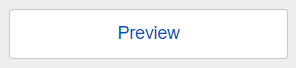
This will open a pop-up window in your browser where you can view how the listing will look on the eBay platform. If you don’t like something and want to edit the listing, just close the pop-up, scroll to the section you want to edit, and preview again to make sure the change was made.
Once you’re okay with everything, you can click the ‘List It‘ button to finally list the item. eBay will redirect you to a “Success” screen confirming that the item was successfully listed.
Meet the Author:
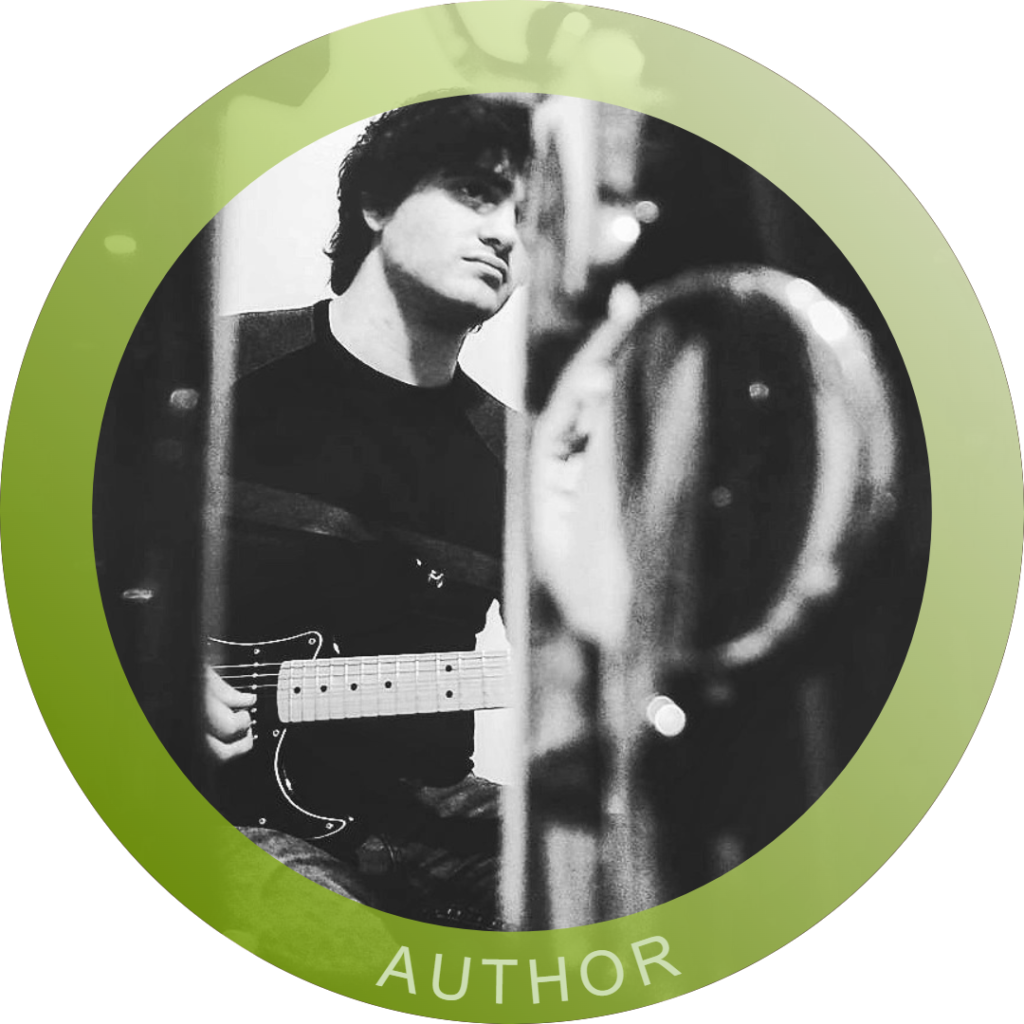
Hi, I’m Dominic. By day, I’m an engineer. By night, I repair and modify guitar effects! Since 2017, I’ve been independently modifying and repairing guitar effects and audio equipment under Mimmotronics Effects in Western New York. After coming out with a series of guitar effects development boards, I decided the next step is to support that community through content on what I’ve learned through the years. Writing about electronics gives me great joy, particularly because I love seeing what others do with the knowledge they gain about guitar effects and audio circuits. Feel free to reach out using the contact form!
The Tools I Use
As a member of Amazon Associates, Stompbox Electronics earns and is supported by qualifying purchases.












